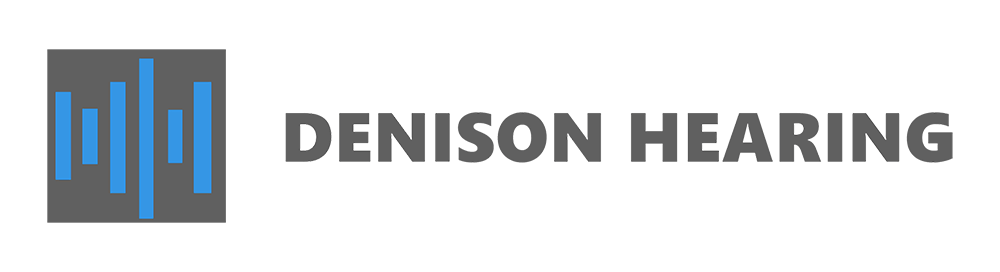Are you having difficulty hearing in virtual meetings? The good news is, there is help! The “bad” news is, virtual meetings are here to stay. Zoom was the most downloaded iPhone app in the year 2021. It’s revenue is 4 times what it was in 2019.
With new work settings, comes new challenges. Those with hearing loss report significant increase in difficulty hearing during virtual meetings. The combination of reduced audio quality and volume has made hearing in virtual work meetings stressful. In addition, virtual meetings do not hold as much visual support necessary for persons with hearing loss. Because, whether you realize it or not, we also use our eyes to hear. It’s normal and called the McGurk Effect.
If you are unsure if you have hearing loss, schedule a hearing test with your audiologist. If you are a candidate for hearing aids they can recommend devices that can pair to your laptop, smartphone, or tablet.
So what can we do to help us hear in virtual work meetings?
1. Wear noise cancelling headphones to eliminate distracting background noise and provide direct audio input.
2. Ask for written prep materials or a recap of the meeting.
3. Set sound to mono instead of stereo so both ears get the same message.
4. Consider encouraging the use of an app such as Krisp to reduce background noise.
5. Mute microphones of attendees not talking.
6. Consider asking the speaker to utilize a boom microphone.
7. Have meetings recorded for future review of things missed.
8. Utilize caption features when available.
Zoom offers live captions. To enable live captions in Zoom follow these steps:
- Start or join a Zoom meeting.
- Click the “CC” button on the toolbar at the bottom of the screen.
- Select “Enable Auto-Transcription” from the menu that appears.
- Captions will begin appearing at the bottom of the screen as participants speak.