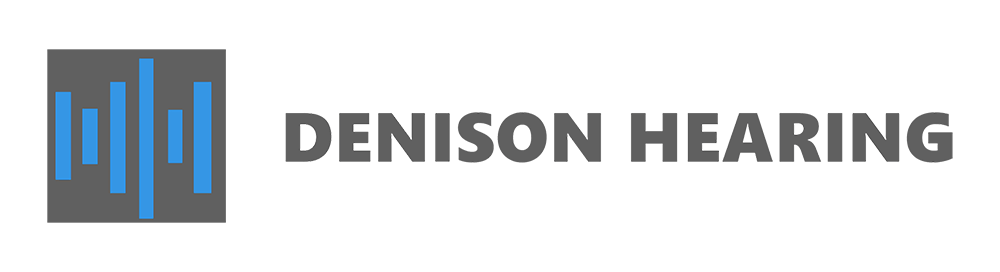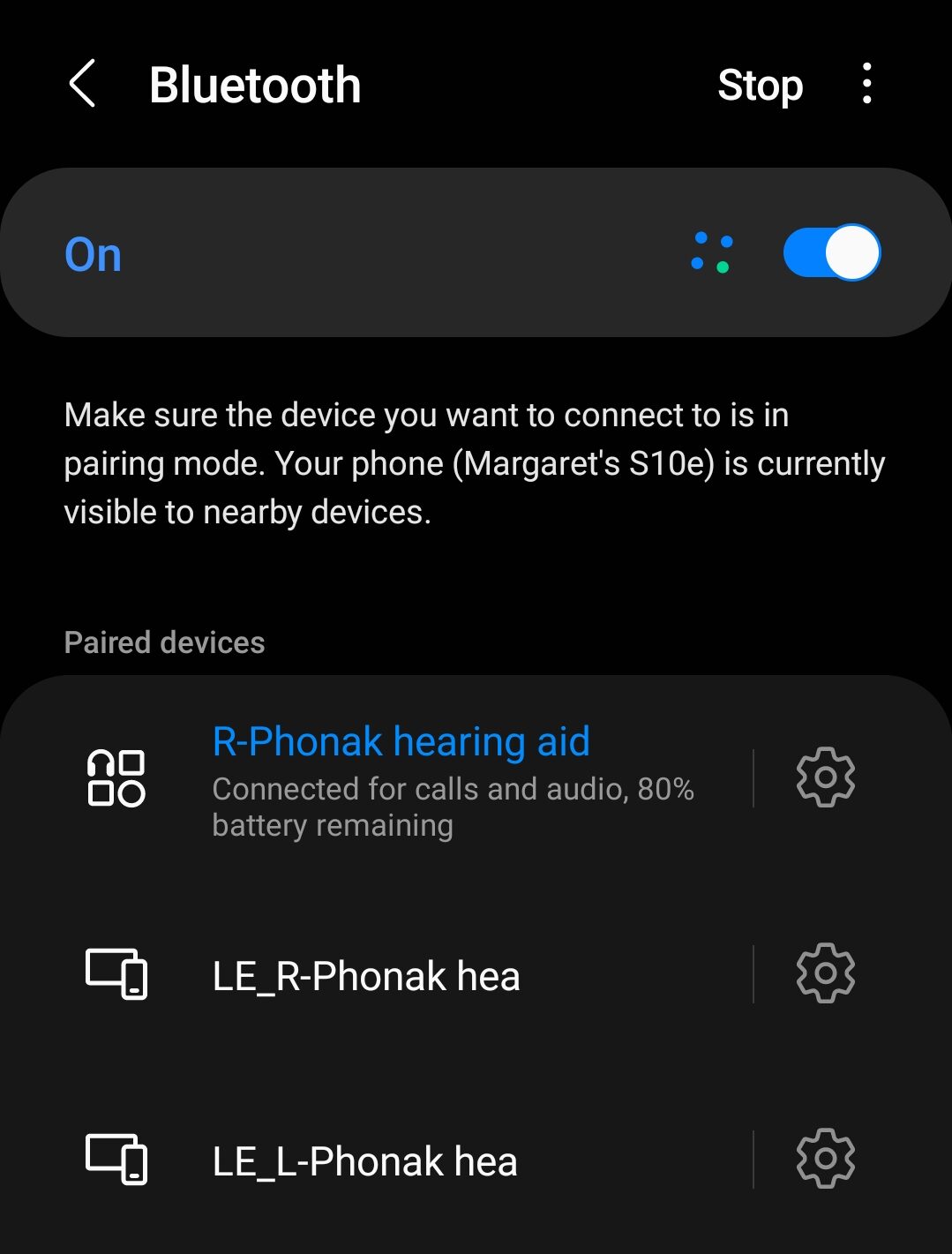
June 13, 2024
Did your Bluetooth Phonak Hearing aids come unpaired from your smartphone? Are you unable to hear phone calls through your hearing aids? Did you lose connection to the MyPhonak App? This blog will walk you through some common hearing aid bluetooth issues and provide fixes to smartphone connection issues.
- No Audio For Phone Calls Through Bluetooth Phonak Hearing Aids
- If you can no longer hear phone calls in your Phonak Hearing Aids, the first step is to confirm that the hearing aids are paired to your cellphone. To do this complete the following steps:
- General Settings
- Bluetooth
- Make sure Bluetooth is turned on
- You should see R-Phonak Hearing Aid or L-Phonak Hearing Aid (1 or the other not both).
- If you do not see the device listed in Bluetooth connections you can manually turn the hearing aids on and off by following these video instructions.
- On an Android device: If you see R-Phonak Hearing Aid, select the gear icon next to the listing and make sure “phone calls” is turned on.
- Android Phonak pairing instructions can be viewed here.
- iPhone Phonak pairing instructions can be viewed here.
- If you do not see the device listed in Bluetooth connections you can manually turn the hearing aids on and off by following these video instructions.
- If you can no longer hear phone calls in your Phonak Hearing Aids, the first step is to confirm that the hearing aids are paired to your cellphone. To do this complete the following steps:
- Hearing Aids Cannot Be Adjusted Through My Phonak App
- If your hearing aids will no connect to the My Phonak App try the following steps.
- Close the app and uninstall the My Phonak app from the smartphone.
- Go to Bluetooth settings in the smartphone.
- On the list of paired devices, find the Phonak Hearing Aid connections. The LE_R-Phonak Hearing Aid and LE_L Phonak Hearing aid are for the app while the R_Phonak Hearing Aid connection is for streaming and phone calls. Unpair the two LE Phonak items. Do not unpair the R_Phonak Hearing Aid connection.
- Install the myPhonak app again from App Store.
- Follow the onboarding instructions until reaching the Home section. Then press “Pair device”.
- Follow the pairing instructions.
- When reaching the screen with “Connect your hearing aids to myPhonak”, restart the hearing aids. Instructions for this can be found here.
- Tap on “Continue” to start pairing process. App will be searching for devices.
- “Device found” will appear on the app screen. Select your hearing aid. It can take some time for the hearing aid to connect.
- Bluetooth pairing request for each hearing aid will appear on the phone screen. Tap “Pair”.
- Hearing aids are now successfully paired to the app.
- If your hearing aids will no connect to the My Phonak App try the following steps.
You can find other videos and troubleshooting for Phonak Products at this website. If additional support is needed, call Denison Hearing at 303-424-3274 or visit our website.