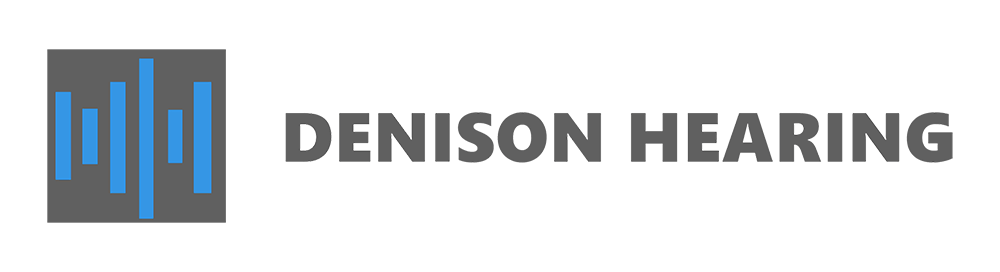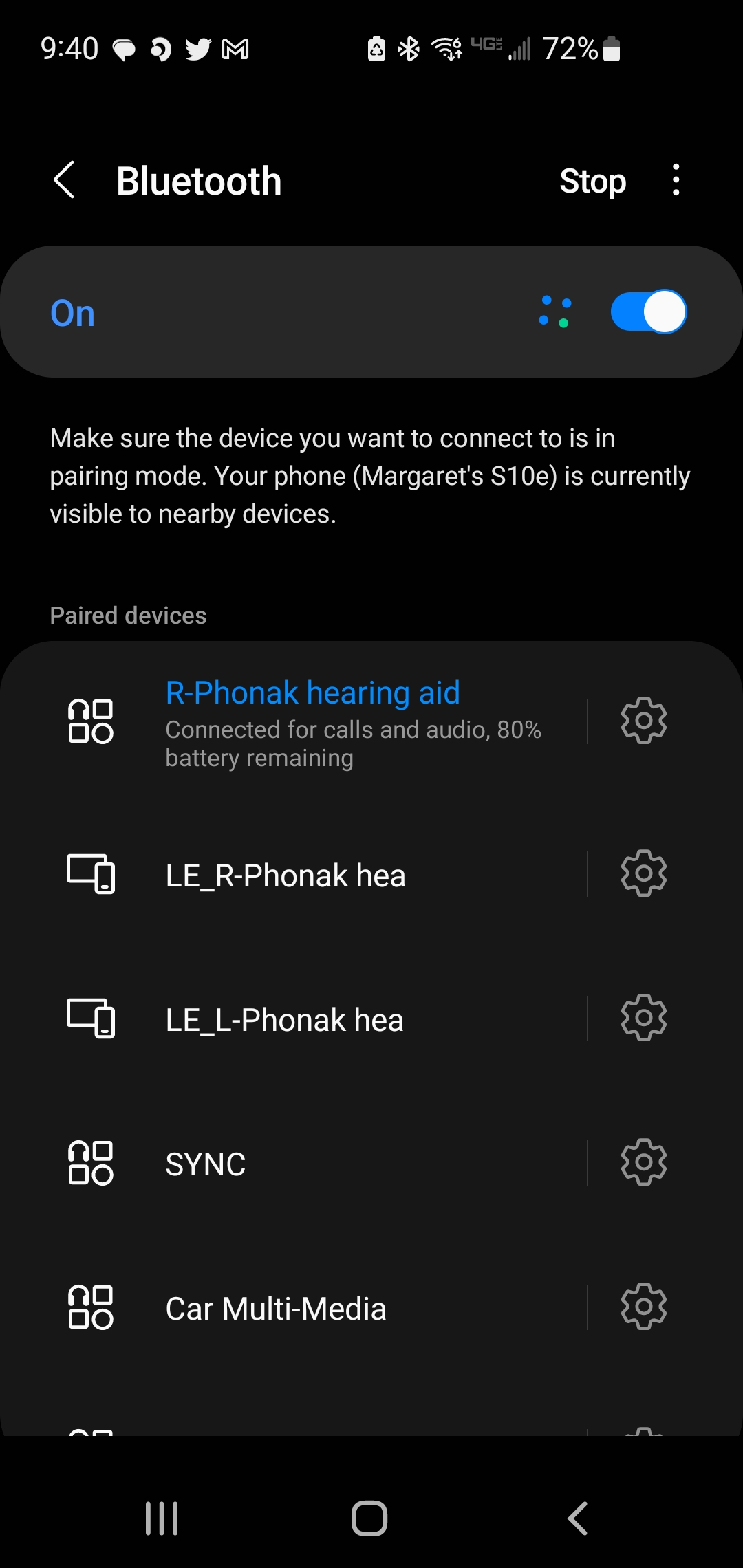
Today’s hearing aids are equipped with a plethora of innovative features, including the ability to stream phone calls and music, as well as adjust your hearing aid settings from the convenience of an app on your smartphone, however the process of connecting your hearing aids can vary depending on the type of phone and hearing aids you have. In this blog, we will walk you through pairing your Phonak hearing aids with your Android cell phone for seamless phone calls and remote control use.
If you would like to pair your Phonak hearing aids to your Android cell phone for phone calls you connect via bluetooth. If you would like to pair your Phonak hearing aids to your Android cell phone for remote control options, you do so through the MyPhonak App.
Pairing Phonak Hearing Aids to Android Cell for Phone Calls:
1. Go to the Android phone’s home screen and tap on the “Settings” icon.
2. In the settings menu, tap on the “Bluetooth®” icon.
3. Tap on the slider to turn Bluetooth “on”.
4. If you have battery devices, open for 5 seconds and then close the battery doors. If you have rechargeable devices, manually switch the hearing aids off and on again. To do this hold the bottom button down for 5 seconds until you see a red light. Hold the same bottom button down again for 5 seconds, and you will see a green light.
5. After several seconds, the name of your Phonak hearing aids will appear on the list, You will see R-Phonak Hearing Aid or L-Phonak Hearing Aid.
6. Select the hearing aid from Bluetooth enabled devices list. Hit pair if prompted. Although, you only paired one hearing aid, both are connected for phone use.
When the hearing aid pairing is complete you will see this picture in your bluetooth settings.
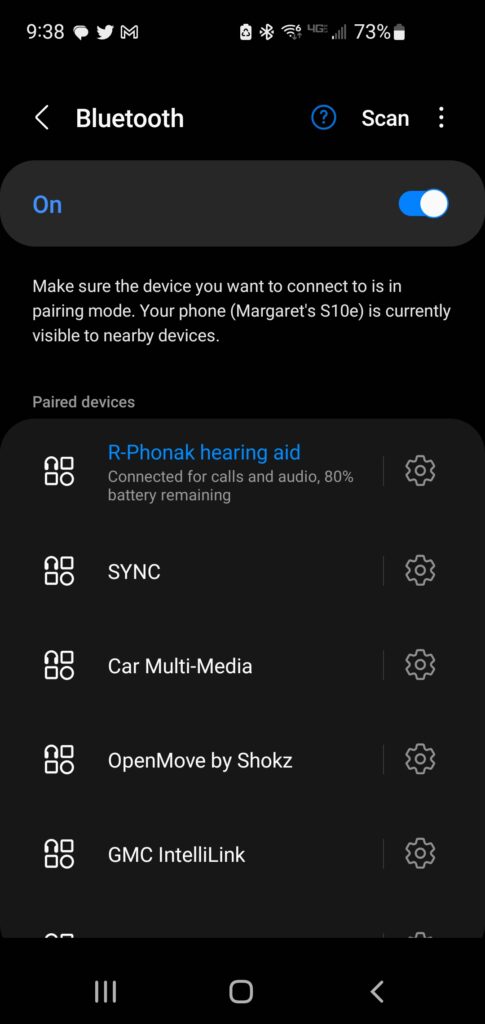
You can hit the gear icon for further control options while streaming and you will see these options.
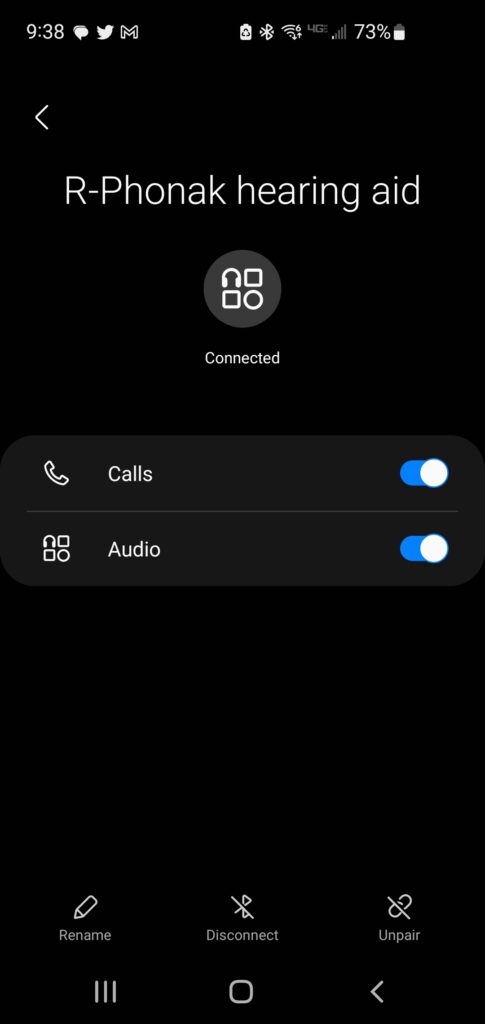
You can watch a video on pairing to your Android cell phone here.
Connecting to MyPhonak App for Remote Control Use:
1. Go to the Android phone’s app store.
2. Download the MyPhonak App
3. The app will prompt you through a setup screen. When you see the screen pictured below, tap continue.
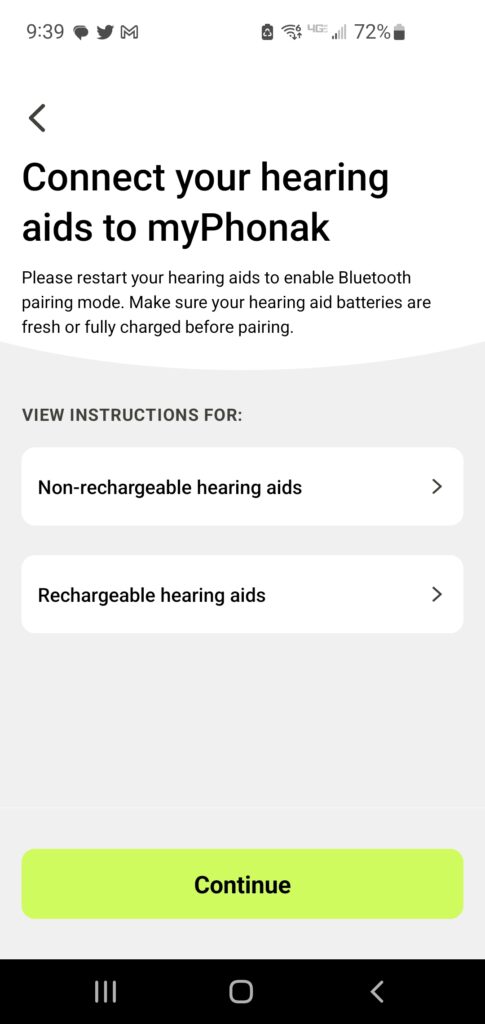
4. When the setup screen tells you to restart your hearing aids you do so by manually turning the hearing aids on and off. To do this hold the bottom button down for 5 seconds until you see a red light. Hold the same bottom button down again for 5 seconds, and you will see a green light.
5. After they have both rebooted you will see R and L Phonak Hearing Aid. Select the hearing aids and confirm the pairing by hitting pair twice when prompted. Make sure you wait until both left and right are visible before selecting. You will see the picture below.
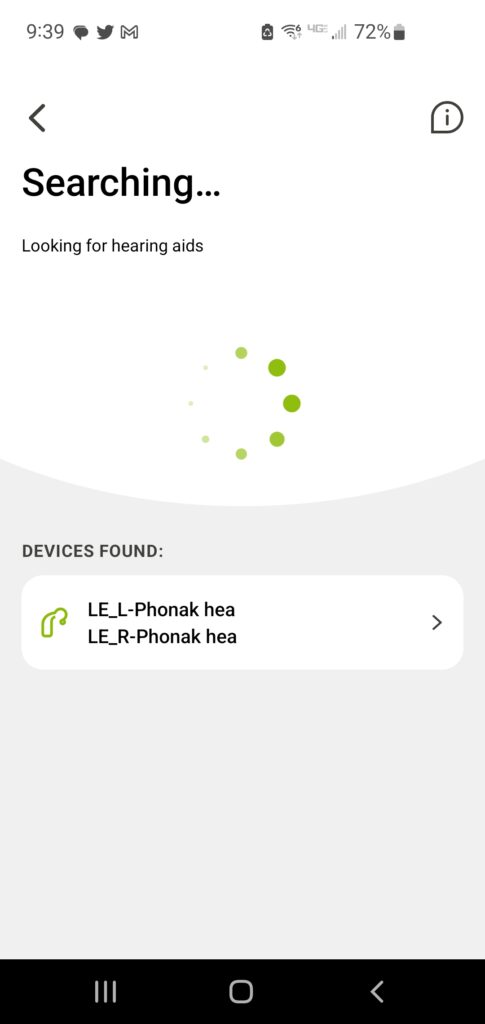
6. Now, your hearing aids are connected to the MyPhonak App for remote control use. In your bluetooth settings you will see 3 total devices as depicted below.
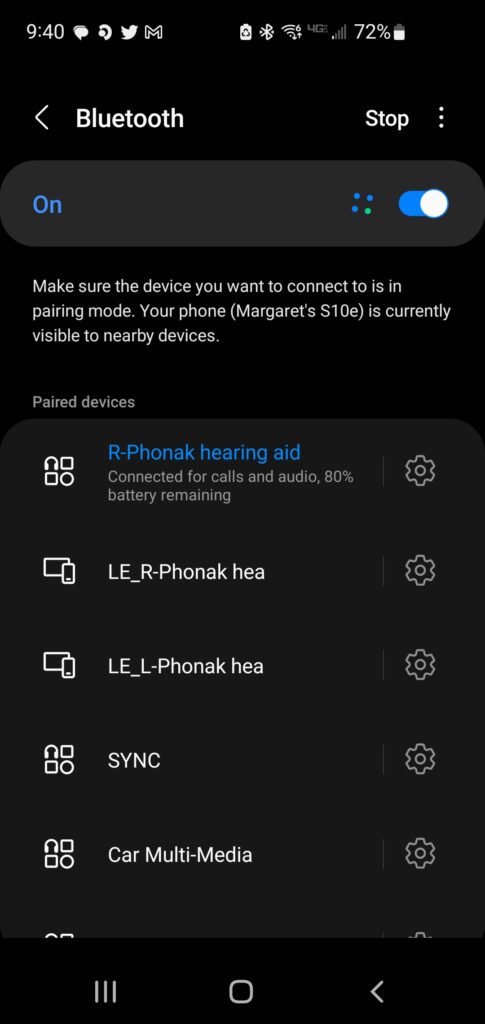
You can watch a video for connecting to the MyPhonak App here.
Be sure to check our other blogs if you need further help with your Phonak hearing aids. We also have a blog on connecting your phonak hearing aids to your iphone.